Install Drotek IOStar Add-on
🔹Install Blender
Install Blender 4.5 (LTS), if you are using windows, download this file. Otherwise check for the appropriate version in this page.
🔹Install Lightshow Creator
Open Blender as administrator
Select Window / Toggle System Console to see the progress bars during the installation.
This window should always be kept open, as it will display progress bars during long operations (e.g. during a show export).
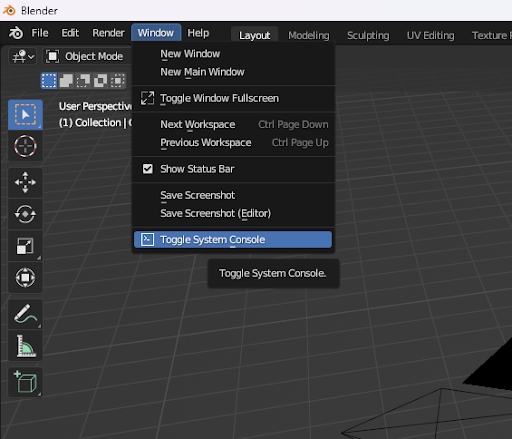
Select Edit and then Preferences
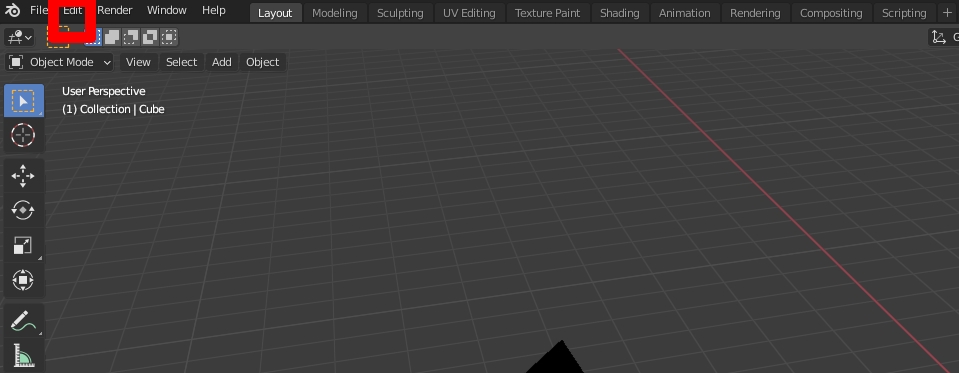
Go to the Add-ons section and select Install...
Select the add-on zip file and click on Install Add-on
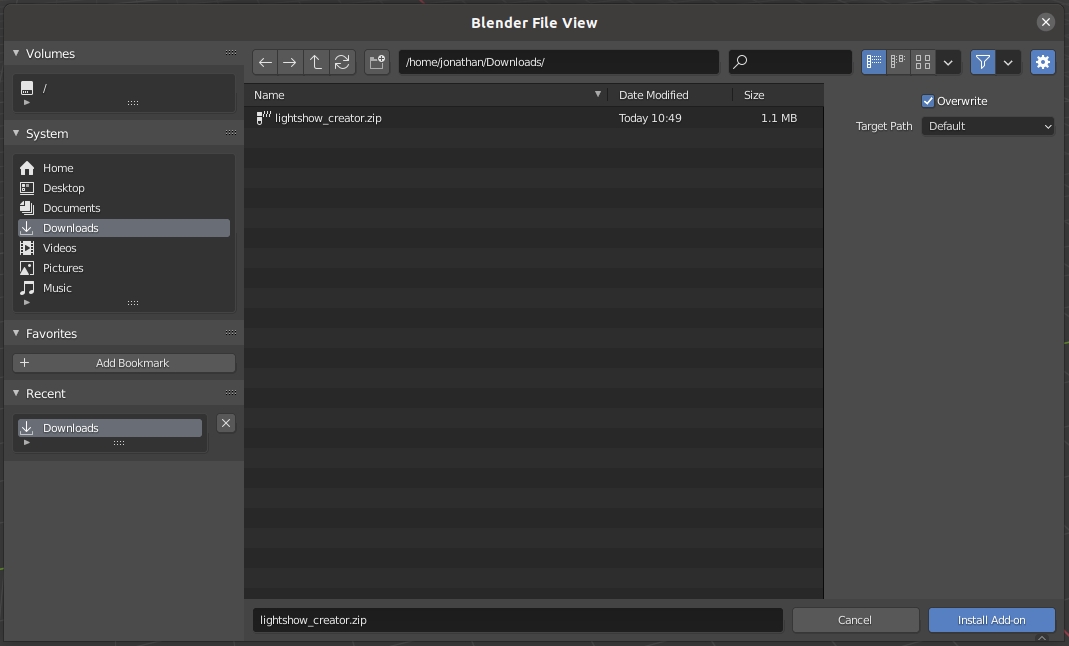
Wait for Lightshow: Lightshow Creator to appear and check the checkbox to enable it
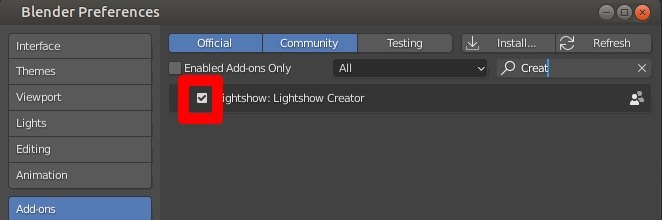
You can now start a new project by clicking on Lightshow
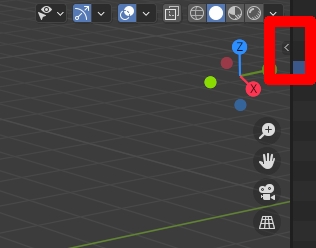
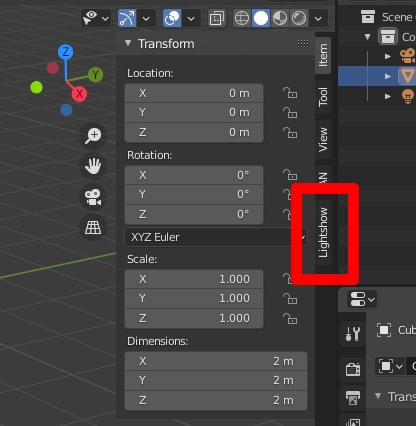
🔸Help Mode
The Help Mode is an optional setting that, when enabled, displays a "Help" button next to the main tools in the addon panel. Clicking this button will take you directly to the corresponding section of the documentation.

🔸FAQ
How should I upgrade the Lightshow Creator?
First, remove the old Lightshow Creator version. Then, close Blender and open Blender again as administrator and follow the installation procedure.
The Lightshow Creator upgrade failed. What should I do?
Try closing and opening Blender, and try enabling Lightshow Creator again.
Check no Lightshow Creator versions are installed.
Try uninstalling Blender, and removing all files remaining in
C:\Program Files\Blender Foundation\Blender 4.5.
I tried all the steps above and the installation always fails. What should I do?
Please contact Drotek with a screenshot of the error message and the System Console.
Last updated